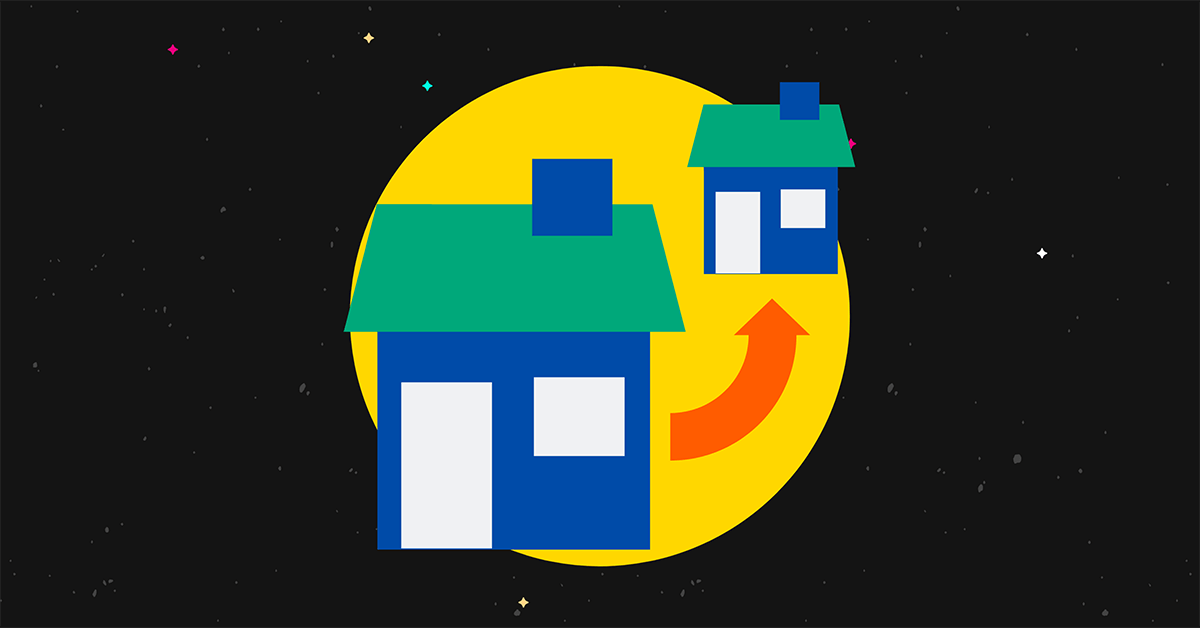How do you reduce PDF size without degrading quality?
You’ve probably compressed a few images and videos here and there as a way to save on space. What you may not be aware of is that you can also compress a PDF in the same manner.
This is useful when you need to drop files to colleagues, offer one as a lead magnet or sell them online.
In this post, you will learn the best ways compress a PDF. Easy and advanced methods included.
Ready? Let’s get started:
7 easy & advanced ways to reduce PDF size
Here are 7 different methods you can use to compress a PDF, we’ll go through each of them below:
- Use “Save As” instead of “Save.”
- Export PDF files with a dedicated PDF editor.
- Use a PDF compressor to reduce file size.
- Audit the space usage of your PDF document.
- Use your PDF editor’s advanced optimization settings.
- Remove unwanted objects in your PDF document.
- Compress the images in your PDF file.
You can use as many of these methods as you want.
1. Use “Save As” instead of “Save”
Our first method to compress a PDF is by using the ‘Save As’ button, and here’s why.
The “Save” and “Save As” functions in many applications are different.
Sure, they both have the ability to create new files on your device. However, “Save As” always creates a new file whereas “Save” adds whatever changes you make to the original.
So, the original PDF file you created remains intact, including its file size. When you make changes or add new content to your document and click “Save,” your editor appends those changes to the end of your file. It does not rewrite the original.
The result is a larger file size that grows every time you click “Save.”
Using “Save As” allows the editor to create a new file that’s clean and optimized.
2. Export PDFs with a dedicated PDF editor
All major PDF editors come with the ability to reduce PDF size in a few simple clicks.
Here’s how to do it in Adobe Acrobat:
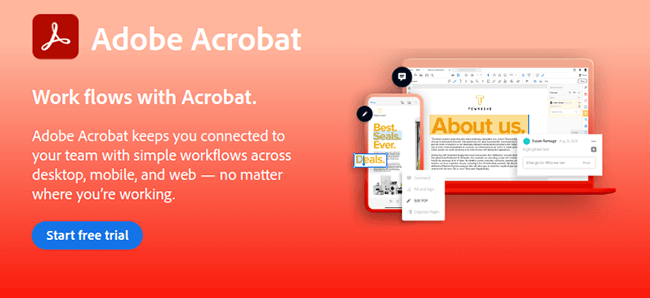
- Open a PDF file.
- Click File in the top menu.
- Select Reduce File Size or Compress PDF.
- Choose a location to save your compressed PDF file.
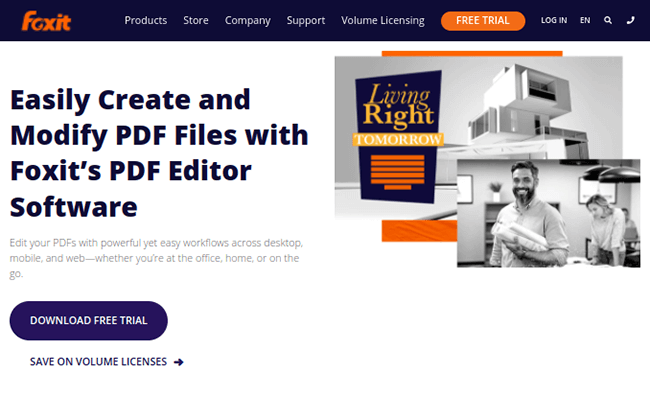
Instructions for Foxit PDF Editor:
- Open your PDF file in the editor.
- Click File in the upper menu.
- For v10 and later, click PDF Optimizer, then Reduce File Size.
If you’re using an earlier version of the app, click File ➡ Reduce File Size.
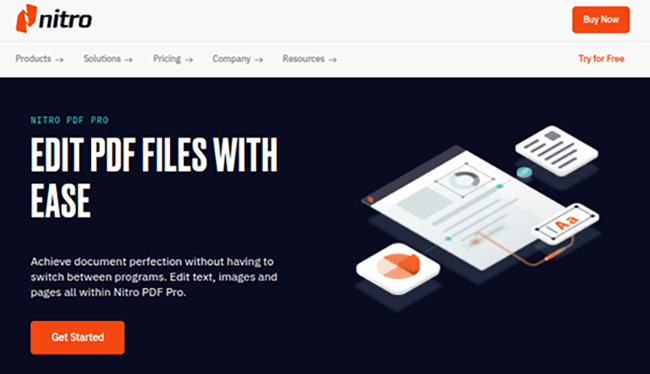
And finally, instructions for Nitro:
- Open a PDF.
- Click File.
- For digital PDFs, select Reduced Size. For print-ready PDFs, select Reduced Size and Print Ready to ensure quality is maintained for print.
- Click Show Details to see what’s being changed to reduce the size of your PDF file.
- Click Optimize when you’re ready.
pdfFiller is also a great option that includes its own compression tool, which I’ll talk about in a moment.
3. Use a PDF compression tool
Another quick way to reduce the file size of a PDF file that already exists is by running it through a compression tool.
For most tools, it’s as simple as uploading your original large PDF file, clicking “Compress PDF” or the tool’s equivalent, and downloading your optimized file.
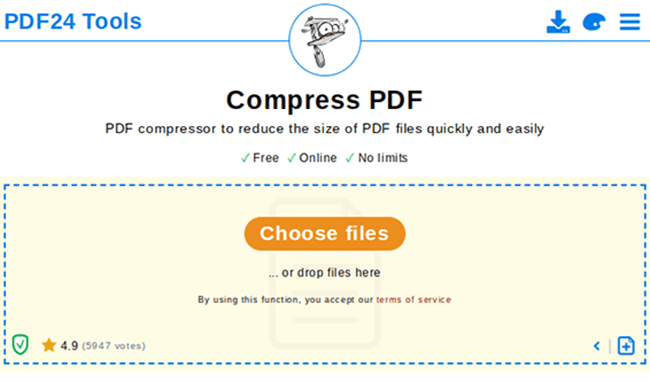
Here are a few compression tools to try:
- pdfFiller – Free compression tool. Includes other useful features. Their paid tool is a powerful PDF editing tool.
- PDF24 – Multiple files; choose compression level; no limits.
- Smallpdf – Compress PDF files in bulk; modify file before downloading; 5GB max PDF file size.
- PDF Compressor – Compress up to 20 PDF files at once.
- Soda PDF – Compress one file; choose compression level.
- iLovePDF – Simple tool to compress PDF files in bulk.
- PDF Converter – Simple compression tool.
- Adobe Acrobat – Good for one file; 2GB max PDF file size.
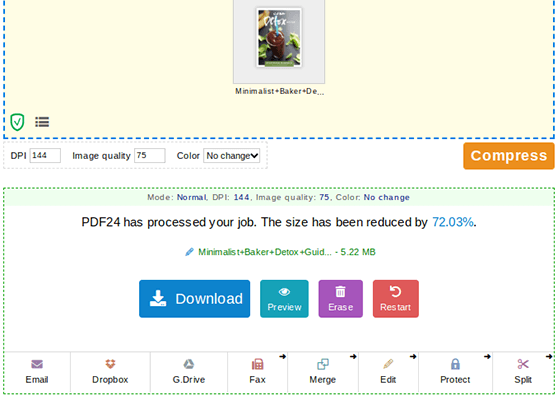
4. Audit your PDF document’s space usage
Acrobat Pro has a nifty feature for PDF file optimization.
It breaks down your document so you can see how much space each element takes up.
This information will help you determine exactly which parts of your file need to be optimized.
There are three ways to find this tool in Acrobat.
- File ➡ Save As Other ➡ Optimized PDF ➡ Advanced Optimization ➡ Audit Space Usage.
- Tools ➡ Optimize PDF ➡ Advanced Optimization ➡ Audit Space Usage.
- View ➡ Show/Hide ➡ Navigation Panes ➡ Content ➡ choose Audit Space Usage from the Content pane’s navigation menu.
5. Reduce PDF size with your editor’s advanced optimization settings
Many PDF editors have advanced optimization settings you can configure alongside their usual compression functionality.
This includes popular editors like Adobe, Foxit and Nitro.
To access these settings in Adobe: File ➡ Save As Other ➡ Optimized PDF ➡ Advanced Optimization or Tools ➡ Optimize PDF ➡ Advanced Optimization.
To access these settings in Foxit: File ➡ PDF Optimizer ➡ Advanced Optimization.
To access these settings in Nitro: File ➡ Optimize PDF ➡ Custom ➡ Show Details.
Now, you’ll be able to optimize your PDF file in numerous ways.
They include configuring image settings, removing embedded fonts and removing unwanted objects.
6. Remove unwanted objects
You can remove specific objects using the advanced optimization settings of all the major PDF editors we mentioned.
For instance, if you only plan on distributing PDFs digitally, use Adobe to disable alternate images.
Some PDFs have multiple versions for each image within a document: a low-resolution version for the web and a high-res version for print.
Disabling alt images removes high-res versions altogether.
Other objects you can disable include actions related to form submissions, JavaScript actions and embedded page thumbnails.
Each editor has their own way of going about PDF optimization.
7. Compress images
It’s a good idea to get in the habit of compressing your images before you insert them in your document. This ensures the file sizes are as small as can be without losing image quality.
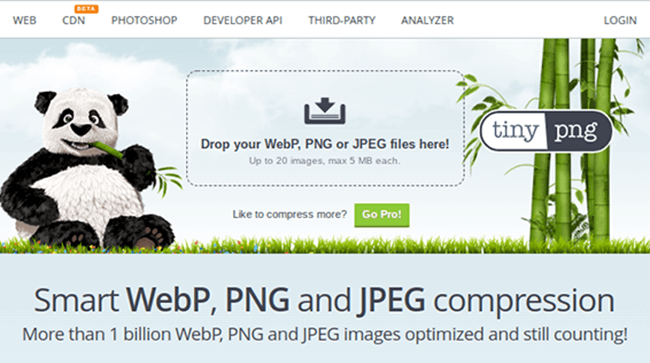
Use an image compression tool like TinyPNG to compress multiple images at once, and be sure to optimize images before you export them from your photo editing software.
You should also keep raw (uncompressed) copies of images in case you lose image quality in the compression process or discover issues after you upload them.
Also, remember this simple rule: use PNG for screenshots and images with text overlays; use JPEG for everything else.
The reason is simple: images with text lose quality when saved as JPEGs.
You can optimize images using your PDF editor’s advanced optimization settings as well.
Adobe has settings for different color tones, compression type, compression intensity and pixels per inch (PPI).
Alternative solution: enable Fast Web View in Adobe Acrobat
Adobe Acrobat has a feature called Fast Web View.
When you enable this on a PDF document, only one page will load at a time when your reader views it on the web.
In other words, the setting boosts performance by only loading what’s visible in your reader’s browser rather than loading the entire document.
Follow these steps to enable Fast Web View for an existing PDF:
- Open your PDF file in Adobe Acrobat.
- Go to File ➡ Properties ➡ Select Yes for Fast Web View. It’s in the lower-right area of the Description panel.
- Go to File ➡ Save As to save this change.
Follow these steps to enable Fast Web View for a PDF you’re currently creating in Adobe Acrobat:
- Go to Edit ➡ Preferences.
- Select Documents under Categories.
- Find the Save Settings section.
- Select the Save As Optimizes for Fast Web View option.
- Click OK.
- When you save your document, use Save As instead of Save.
Final thoughts
Sharing or creating downloadable PDF documents is popular amongst bloggers, entrepreneurs and many businesses.
Sharing a clean, optimized and compressed PDF makes it easier to share your PDF online, via email and especially to those with slow internet connection.
Reducing the size of PDF files isn’t always easy, but it is quick.
There are several ways you can reduce PDF file size without losing quality.
The easiest ways involve using your PDF editor’s compression functionality when you save or using a tool to compress PDF files online.
You can also create a new, optimized file by using “Save As” instead of “Save.”
As for what size you should aim for, many experts believe 1,024 KB or 1 MB is the ideal size for web-based PDFs.
Otherwise, rely on the maximum upload size of wherever you wish to distribute your PDF.
Disclosure: This post contains affiliate links. This means we may make a small commission if you make a purchase.