Creating screen recordings is an essential skill for web developers. Screen recordings can illustrate new features, bugs, or a variety of other ideas. I’m often asked what app I use to create screen recordings and people are shocked when I tell them Quicktime! Let’s review how to create a screen recording with with Mac’s native Quicktime!
In Short:
- Open Quicktime
- Choose
File->New Screen Recording - Record your screen actions
- Press
COMMAND+CONTROL+ESCto stop and save
Step 1: Open Quicktime
To get started with the process of recording your screen, open the Quicktime app. The Quicktime app will immediately open a dialog to import or play a video — close that dialog as you aren’t working with existing media.
Step 2: Select File > New Screen Recording
From the main menu, choose File and then New Screen Recording. Doing so provides you a modifiable control to select what portion of the screen you’d like to record. It’s usually best to isolate the screen to just the important part to keep video size performant and purpose precise.
Step 3: Click the Record Button
After selecting the recordable area, choose the Record button in the toolbar provided. Doing so will immediately start your recording. Go ahead and executes all of the actions you would like to capture.

Step 4: Stop and Save the Recording
When you’ve recorded everything you hoped to, press COMMAND+CONTROL+ESC. Pressing these keys will stop the recording and prompt you to save the screen recording to the directory of your choice.
Don’t go hunting for screen recording utilities when Apple gives you Quicktime for free! Quicktime is reliable and covers all the bases!

I’m an Impostor
This is the hardest thing I’ve ever had to write, much less admit to myself. I’ve written resignation letters from jobs I’ve loved, I’ve ended relationships, I’ve failed at a host of tasks, and let myself down in my life. All of those feelings were very…

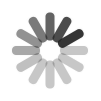

Spatial Navigation
Spatial navigation is the ability to navigate to focusable elements based on their position in a given space. Spatial navigation is a must when your site or app must respond to arrow keys, a perfect example being a television with directional pad remote. Firefox OS TV apps are simply…
Source link
