Google will start automatically configuring your Universal Analytics properties to Google Analytics 4 (GA4) for you. But you actually do not want to do this for many reasons.
Is your GA4 already set up? You might still be subject to “auto-migration.” Read on for more details about it and how to opt out.
Making the switch to GA4
On February 9, Google sent an email saying they will soon start configuring Google Analytics 4 for users starting in March (as early as this week).
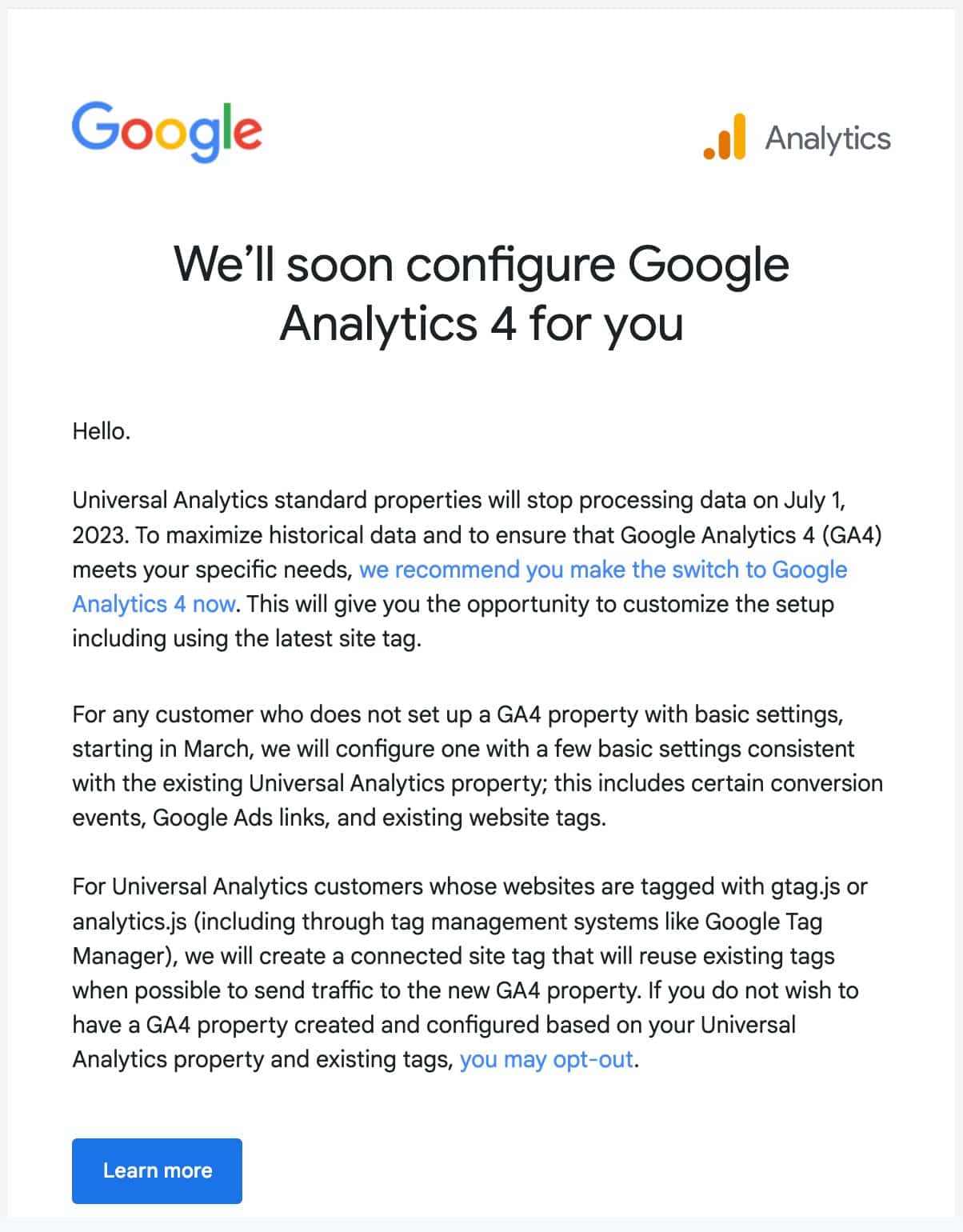
This means that if you have a Universal Analytics (UA) property but haven’t migrated to GA4, Google will create a GA4 property for you based on many of the settings you have in UA, such as your goals, audiences, Ads links, users, and more.
But what is Google’s definition of “haven’t migrated”?
Scenario 1: You have a UA property and have not set up a GA4 property. The UA property is not opted out of the auto-migration setting.
This will be a common scenario for people who haven’t had the time or don’t want to set up GA4. This is essentially the “long tail” of customers Google wants to keep on GA.
If you just didn’t have the time or desire to do the migration, perhaps this isn’t a bad option for you. But be aware that your data may look quite different. (More details on how the migration works below.)
Scenario 2: You have created a GA4 property but haven’t linked it to a UA property. Google doesn’t know it’s the same as your UA property and doesn’t consider this migrated.
Have you seen this popup modal in GA4? Likely yes, because it pops up every time you log in or refresh.
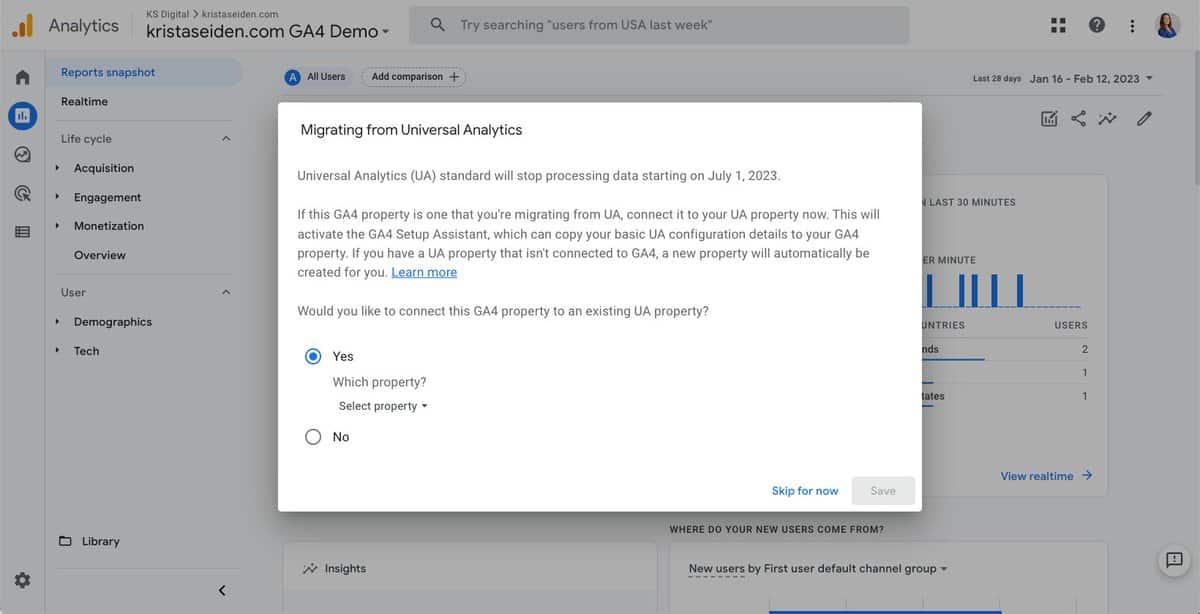
What does linking do? It tells Google that you have created a GA4 property tied to a UA property.
Will that stop Google from automigrating you?
Not necessarily.
That will depend on how much of the GA4 setup assistant you have completed (more on that in a moment).
Scenario 3: You have created a GA4 property and linked it to a UA property but haven’t completed all GA4 Setup Assistant steps.
If you’re not opted out of migration in UA, then Google will start filling in the gaps for you in this scenario.
Get the daily newsletter search marketers rely on.
Using the GA4 Setup Assistant
The GA4 Setup Assistant is a 12-step tool that helps you track your GA4 migration progress.
It has some pretty useful tools included, such as help with audience migration and a more straightforward process for Google Ads linking.
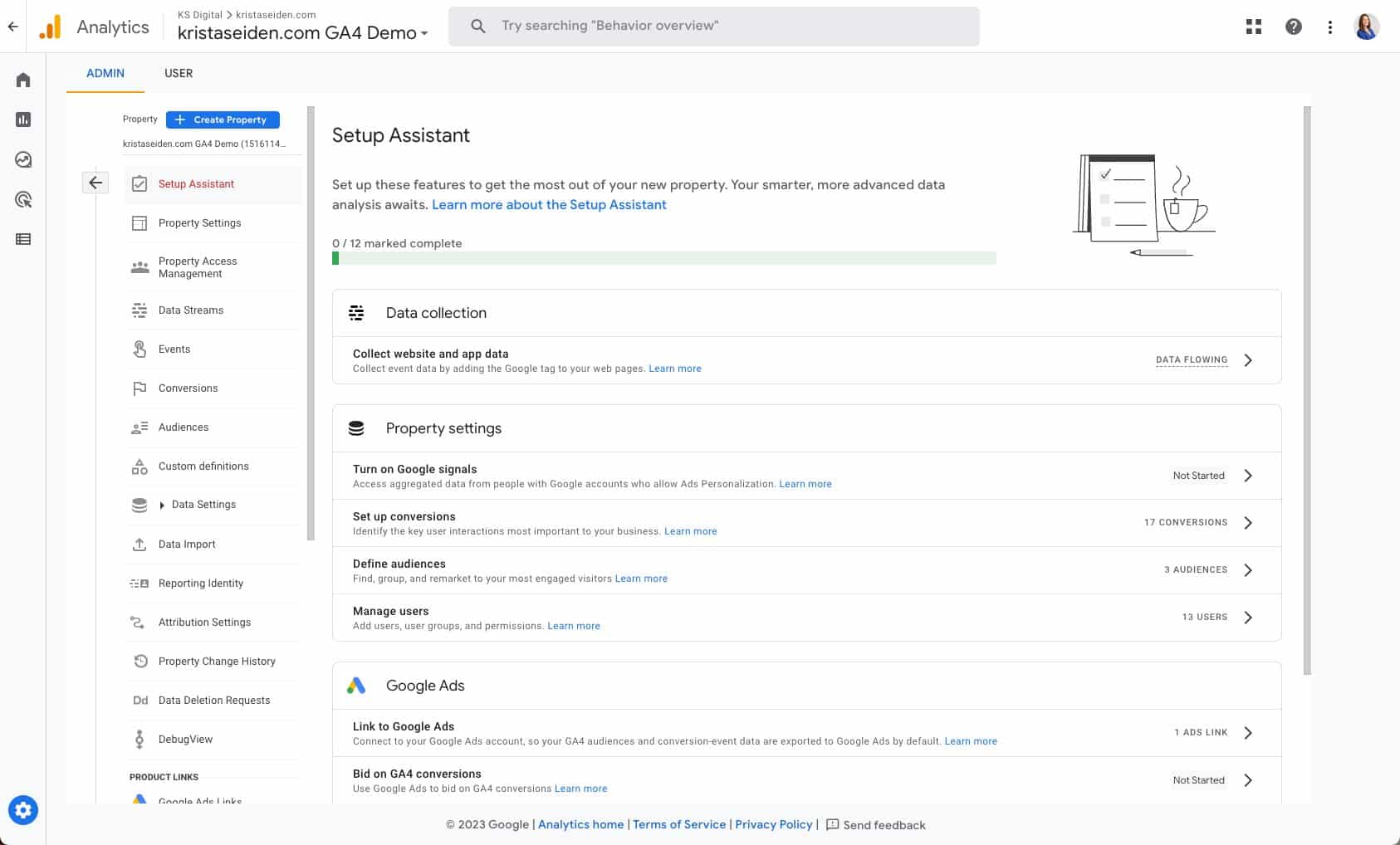
Ads linking
Generally, you must have dual admin access, meaning you must be an admin on both the Analytics and Ads accounts to link. It can be frustrating and time-consuming to ensure you have the right access levels.
The setup assistant tool references the links you have in UA and does not require admin access to Ads to link. This is great if you are having someone not typically involved in Ads helping you migrate, such as a contractor or agency.

Once you click Import from Universal Analytics, a new screen shows you all of the Ads links you have set up in UA.
You can check or uncheck the boxes for what you want to import to GA4 and then hit Import selected Ads links. It’s as easy as that.

Conversions
The tool will reference your conversions in UA and check if they are eligible (i.e., event or destination goals) for migration to GA4.
Goals using other goal types or regex are not currently eligible for migration, but maybe in the future.

This migration screen is similar to the Ads linking screen. Check the eligible goals you want to migrate to GA4 conversions. Ineligible goals will be grayed out.
You have the option to change the name of the conversion. I recommend leaving it in the underscore format.

Users
This one isn’t as flashy, but if you have a lot of users with access to your UA property that you want to copy to GA4, it may be the most helpful tool.
When you select Import from Universal Analytics, it will send you to a help center article detailing the process.
You will need to use a Google Sheets Add-on tool for this. It sounds like work, but it’s quite quick and painless. The help center article gives great step-by-step instructions on how to use it.
Why some users might want to opt out
Back to the warnings I have in store for you…
Let’s say you fall into Scenario 3 (that is, you have created a GA4 property and linked it to a UA property but haven’t completed all GA4 Setup Assistant steps).
Whatever you have not marked as complete in the GA4 Setup Assistant tool will be done for you.
This is where, in my opinion, things can get pretty sketchy fast.

Yes, I just told you the Setup Assistant has some useful tools. But they are helpful because you can control the migration yourself.
For all 12 steps in the Setup Assistant, you must mark them Complete even if you have not done them – unless you want Google to do it.
This is especially important for these seven steps:
- Turning on Google Signals.
- Setting up Conversions.
- Defining Audiences.
- Managing Users.
- Linking to Google Ads.
- Bidding to GA4 conversions.
- Targeting ads to GA4 audiences.
Let’s break a few of these down:
Linking to Google Signals
Google Signals is required for remarketing/retargeting with Google products. But some countries may have legal implications or restrictions, so I’d suggest checking with your legal team to be sure.
Managing Users
I just said how much I like this feature. But with great power comes great responsibility. You should check the access being granted, as there may be users you do not want to migrate. If you let Google do it, they’ll migrate everyone from UA.
Bidding to GA4 conversions
This is where the real danger begins. If you let Google migrate your conversions for you, and you haven’t checked them, you’re taking their word that you are still considering the actions from UA that they could migrate to be important.
Then, if you let Google bid to those conversions in Ads, they are changing the goals from UA to GA4 conversions that you are spending real money against.
If you didn’t set up those conversions, you risk an automated process spending your money in a way you may not want or that is not optimized toward your current goals.
Targeting Ads to GA4 Conversions
Same concerns as above. You would have Google migrate audiences for you, hoping they are good enough, and then bid toward them with your money. Your oversight is taken out of the process.
So what will migration look like?
For some things, like conversions, they may append a UA_ to the name of the conversion in GA4 to indicate that it came from UA. Other things may not have any indication of where they came from.
Convinced? Here’s how to opt out
So are you convinced yet that you should opt out of automigration? Here’s how.
In your Universal Analytics account, go to Admin > Property column > GA4 Setup Assistant.
Scroll to the bottom and toggle off the switch for “Automatically set up a basic GA4 property.”
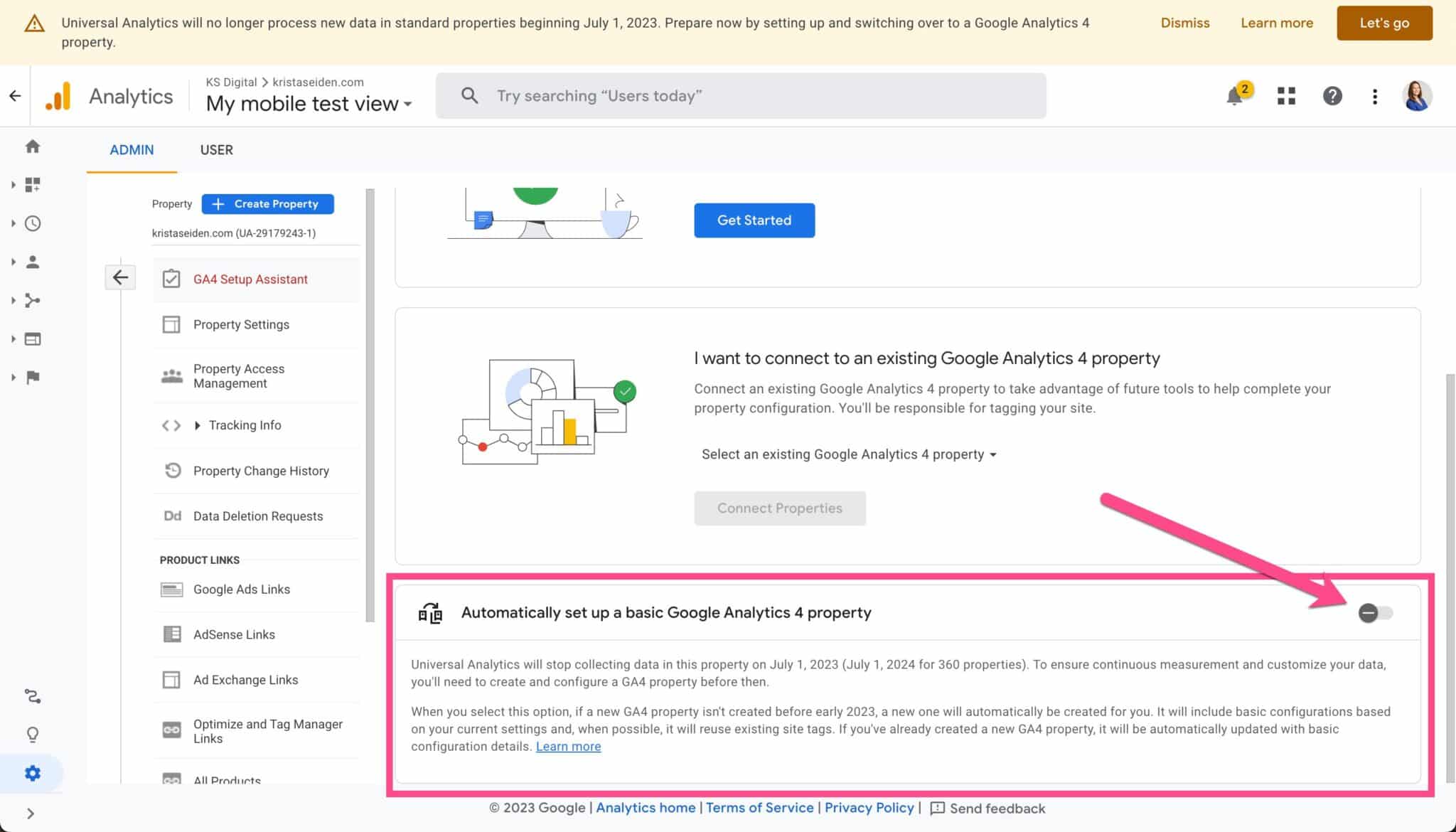
Opting out will prevent the UA property from being migrated.
If you don’t opt out but are linked (that popup modal we keep getting), then you will need to Mark as complete all 12 steps (or whatever you don’t want automigrated) in the Setup Assistant in your GA4 property.
If you do not opt out or do not mark all as complete, Google might migrate some or all of your UA property to a GA4 property starting as early as this week.
The more complicated your UA property, the later it will be migrated since they’ll likely start with simpler properties.
Opinions expressed in this article are those of the guest author and not necessarily Search Engine Land. Staff authors are listed here.
